Mobile Tickets


Mobile tickets are downloaded directly to your phone. No need to print or search through your emails - find them in your Ticketmaster App or save them to your mobile wallet.
How Do I Use Them?
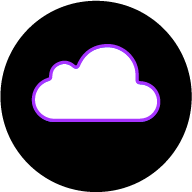

1. Download the app

2. In My Events add your tickets to your phone wallet before the event
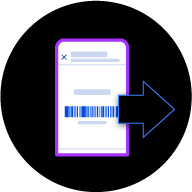
3. Choose 'Transfer'. Make sure to transfer every ticket that isn't yours
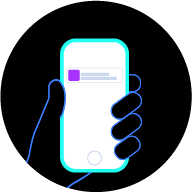
4. Your friends will get an email to accept their ticket
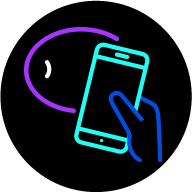
5. Once in your wallet, just tap your phone to enter the venue, similar to contactless payment. Screenshots won’t be accepted.




6. Enjoy the event!
What's So Good About Mobile Tickets?
Less Waiting
You no longer need to wait for your tickets in the post. They're saved on your phone as soon as you buy them. For some events, your mobile barcodes may not be available instantly. Don't worry, you'll have your ticket on your phone by event day.
Easy To Sell
Did your plans change and you can't go? Mobile tickets are easy to sell to another fan. Do it directly from your Ticketmaster account.
Transfers
Are you the organised one who buys tickets for everyone else? Mobile tickets let you transfer directly to your group, so you can relax and head in to the venue completely stress-free.
The Trees Will Thank You
Paperless tickets are an easy way to go green. Don't forget to add them to your phone wallet ahead of time for quick and easy entry to the venue.
Transfer Tickets in Three Easy Steps
- 1. In your Ticketmaster account, find the event you'd like to transfer tickets for.
- 2. Tap 'Transfer', select the ticket(s) you'd like to send and enter the recipient's info.
- 3. We'll send an email to your recipient to accept their tickets in their account.
Need to cancel a transfer? If the ticket hasn't been accepted, there's still time! Simply select the ticket and 'Cancel Transfer'
How to accept a ticket transfer
How to cancel a ticket transfer
How to transfer tickets
FAQs
Mobile tickets are easier, safer and better than print-outs or paper tickets. Here are some answers to questions that are often asked.
-
No. A mobile ticket must be provided either within the app, the mobile website or your phone's wallet to gain entry. Additionally, you can't forward tickets using a screenshot.
-
Don’t get caught out by phone signal, make sure you view your ticket in the Ticketmaster App in advance and add to your phone’s mobile wallet.
-
We strongly recommend charging your phone as much as possible prior to arrival at venue or bringing a power bank for a swift entry. If something unexpected does happen and you are unable to access your ticket from your phone, please visit the box office at the venue along with your ID and order number. Please note you may need to queue and could potentially miss the start of your event.
-
It's easy, just follow these steps:
• Using the Ticketmaster app, sign into your account
• Select 'My Events', then tap the event you'd like to transfer tickets for
• Tap 'Manage Tickets', select the ticket(s) you'd like to send and enter the recipient's info
• We'll send an email to your recipient to accept their tickets in their account
• Sending multiple tickets? Simply enter the recipient's info, tap 'Confirm' and then 'Forward More' -
It's easy, just follow these steps:
• Download the Ticketmaster App
• Head to "My Events" and select your ticket
• Select "Add to Wallet"
• Once in your wallet, just tap your phone to enter the venue
-
No, as with screenshots a paper print of the ticket will not be accepted.
-
If this message appears on an Android device please just hit the refresh button below the barcode.
-
If you cannot download the Ticketmaster app you can still access your tickets from a mobile browser on Ticketmaster.ie. Please make sure your data roaming is turned on.



